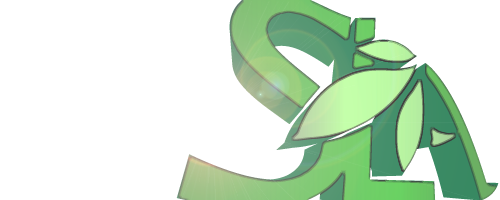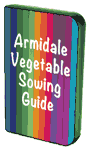*To maintain our credibility as an impartial community-focused group, a post may be rejected if it is deemed:
- Commercial (an ad)
- Clearly supporting one political party
- Offensive
- or irrelevant to our core business
Posts of general interest and relevance to the entire SLA community are usually sent out in our periodic newsletter called SLAM.
Help for contributors with a login
- Start by going to the SLA website at https://slarmidale.org/
- Select Log in at the very bottom of any page in the website just before the copyright statement
- Enter your username and secure password
- Select Posts in left side menu. Latest posts appear listed in reverse chronological order. Hover over titles of posts and the edit option appears for that post for making changes.
- To make a new story select Add New
- Type or paste in a catchy informative title where it says Enter title here (not too long and use #tags if you like)
- Type or paste the story in the large text area, with Visual tab top-right selected
- The only styling for the story is to structure the content like newspaper stories. Avoid ad-hoc styling like text colour, text alignment, using All Caps and any type of layout. If you do want these things — make a poster and add it as an image
- To structure your story use bold, italics, unordered list, ordered list, quote and link/unlink styles
- When linking, select relevant text (don’t use words here or link as hyperlinks because of its poor accessibility)
- It is important to have at least one image per story. To add an image select Add Media, then Drag-and-drop an image onto the library or select one from the library
- If you want the image to be big select Alignment Centre and choose the size that the first number (width) is closest to 500 pixels usually If there is no option that is close to 500 or the image can be smaller — Then select Alignment Right and select a size less than 250 pixels (width) usually Medium. Select Link To — None unless the image is a poster or document that viewers will want to see full size, then select Media File
- If the story has an event date/time, scroll down to Event Editor
- Select+, then select ellipsis below Start
- The date/time picker appears with Today Select date choosing a date or arrows before and after Today to select next/previous month or year. Then select the date in that month. Select and hold the 24 hour time and drag left or right to decrease/increase. Do the same for minutes.
- If you want to put in an End time — select ellipsis below End and select the end time
- Select+ to add other event date/times
- Once finished click on Save Draft from the Publish right-side block
- Select Preview— your post will open up in a new tab
- Check post for content and style errors. Close tab — If there are errors, fix them
- In the Categories right-side block. SLAM should be ticked automatically and select other categories your post belongs to so it appears on those pages too.
- Lastly — check the Feature Image right-side block that the story has a thumbnail image. This is the image that will appear in the newsletter, facebook and twitter posts.
- Finally select Publish at the bottom of the Publish right-side block, and select Preview to see your beautiful story.
Any words in bold are menu or button names as they appear on-screen.
Writing an SLA story for broadcasting PDF download